How to Talk to Yourself: Writing With Dictation
A simple writing workflow that does not involve ChatGPT.
“It is not remotely ordinary to be an artist or writer, it is a weird and anomalous thing to be…Even today, these anti-professions generally require either personal wealth or a form of obsessiveness verging on a personality disorder.”
- Joanna Kevanna, introducing Essays on the Self by Virginia Woolf
It’s difficult to make time to write. With a full-time job and a couple of part-time positions, I understand the struggle. I sometimes overbook myself. I study sleep, and even so, maintaining healthy sleep habits is a challenge. I kind of hate staring at screens all day. All of these issues can take me away from having the space and time to write clearly. I’ve been looking for ways to forge a good writing environment, an enjoyable workflow. The other day, I started walking around the park with the sunrise, and I spent some time dictating ideas and early drafts (like this one).
Using dictation to write is not a new strategy. Many famous leaders, speakers, and authors dictated their writing. For example, Winston Churchill used dictation to deliver powerful speeches. Churchill’s workflow is detailed in Bobette Buster’s book, Do/Story/How to Tell Your Story So The World Listens.“ When he ‘got the rhythm’ of his thinking right, several secretaries would be called — at all hours of the day or night — ready to write down his words. He would pace, speak out loud, call for the typewritten version from their shorthand, and edit and polish his speeches throughout the early hours.”
Benefits of Writing with Dictation
These days, we can dictate drafts much more easily, and it comes with several perks. First, dictation is hands-free. All you need is something to record yourself (e.g., smartphone or computer). Because I can dictate with my phone, I like to walk around in quiet spaces and talk about new ideas. Of course, talking to yourself, you risk looking like a loon, but that’s a minor risk I’m willing to take.
A major benefit of using dictation is it’s mostly screen-free. That is, you don’t have to stare at the screen as you speak. I stare at screens for most of my workday. If I’m not careful about taking regular screen breaks, I sometimes experience eye strain and headaches. It’s nice to have time when I can easily generate hundreds of words without looking at a screen.
Dictating drafts feels incredibly productive. We talk much more quickly than we write. The average English speaker says about 150 words per minute, while most people type around 50–80 words per minute. With current technology, we can use transcription services to translate our recordings to typed text (see next section: My Writing Workflow with Dictation). This gives us a nice draft to work on without ever having to listen to the recording.
Importantly, writing with dictation feels fun. Although it’s an old method, it feels futuristic. I can just speak into my phone, send it to another app, and have my spoken words translated into text, waiting for me to work on later (when I have the time and space for editing and revision).
How does this happen in practice? Let’s discuss a workflow.
My Current Writing Workflow with Dictation
Step 1. Think. Before starting the dictation, I take time to think about what I want to say. I mentally gather my thoughts. I work from either a mental or physical outline of discussion points. Once I have a clear idea of those points, I start recording my words.
Step 2. Speak. I have an iPhone and use the stock Voice Memos app to record my words. I like it because it’s free, and the features are sufficient for my workflow. There are much more “fully featured” apps to choose from, but they are often costly. At this point in my writing life, the stock recording app is all I need.
Step 3. Pause and Repeat. When I record, I sometimes pause, physically with the pause button and mentally to collect my thoughts. I try to avoid rambling on my recordings. Pausing helps me stay on track.
Step 4. Save and Transcribe. After I’ve gone through all the points I want to discuss, I save the recording. Then, I share the recording with the Drafts app. This is the really cool part. Drafts automatically recognizes that I am sending a recording, and prompts me to ask if it should transcribe the audio. Like magic, Drafts generates a transcribed draft of the recording, waiting for me to work on later.
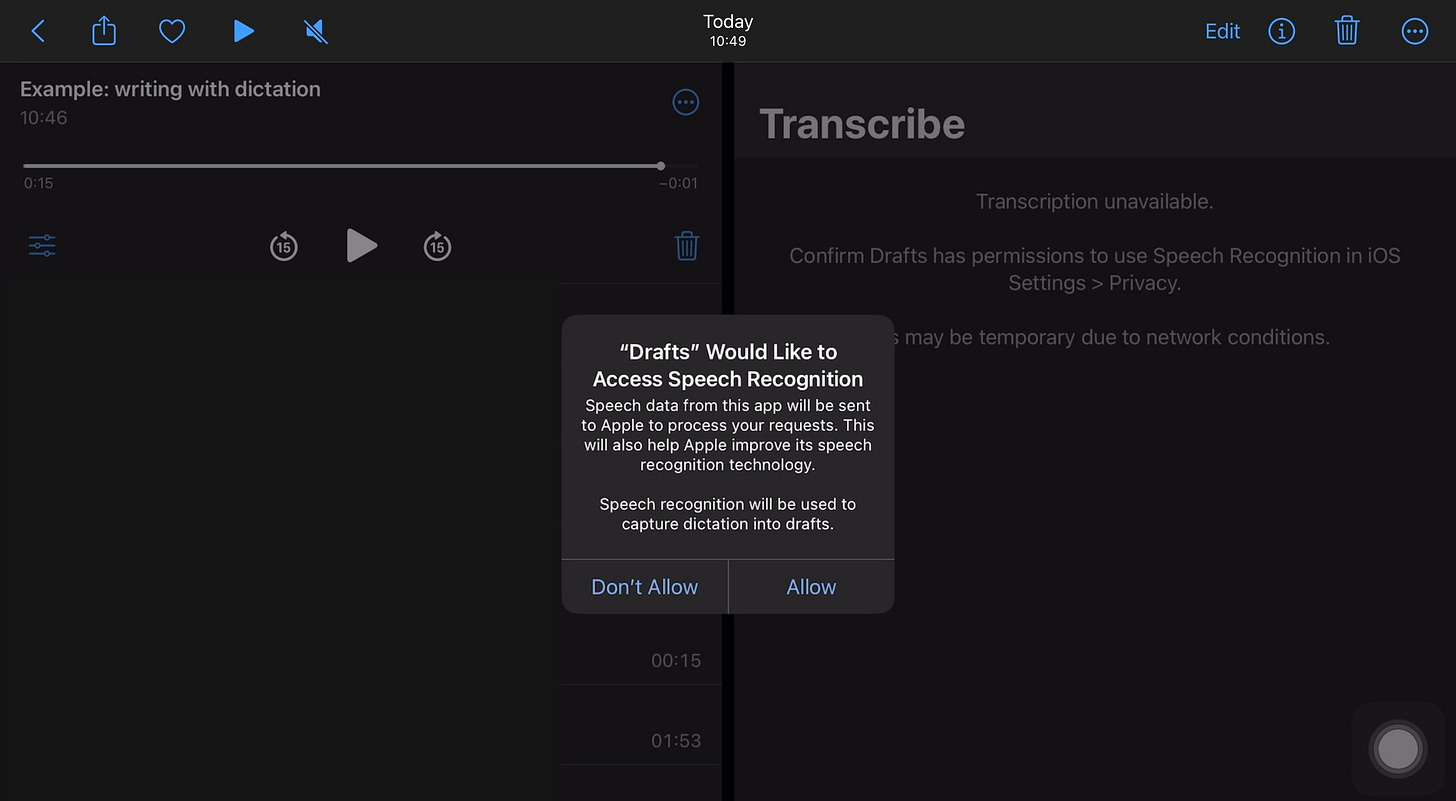
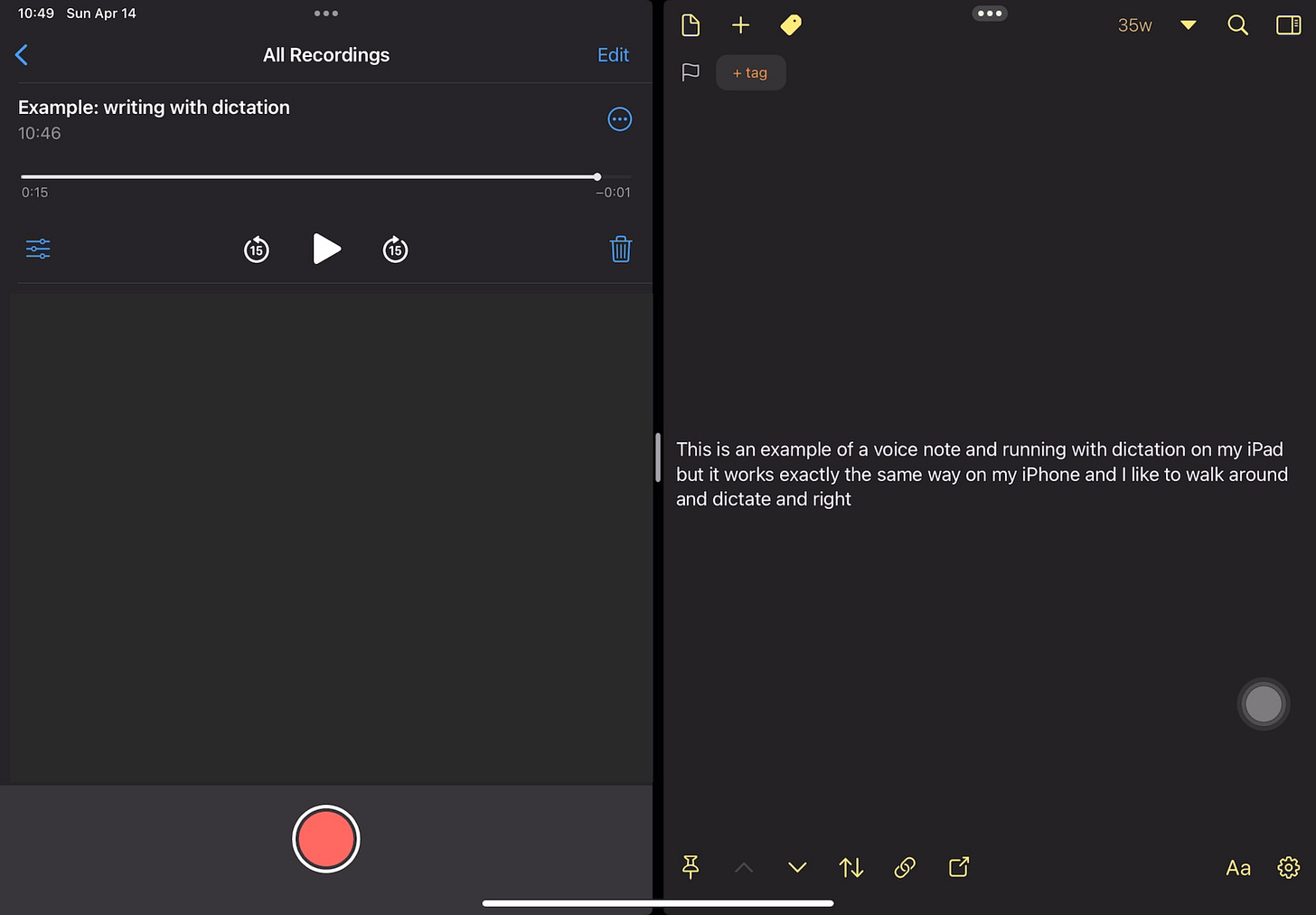
Step 5. Edit and Revise. When I am in the right headspace and have enough time, generally some early morning on the weekend, I edit and revise the text generated by the Drafts app.
After I finish my drafting and revising, I try to make a habit of completing my writing projects. The meaning of completion is often unique to the author or situation. It might involve sending an email, mailing a letter, or finalizing a list. For many of us, completion is publishing an essay, social media post, or book chapter. I typically think of completion as being able to put my writing down in a way that I don’t need to pick it up again. Either it gets published somewhere out in the world (e.g., essay in a blog), sent to a specific someone or group of people, or acted upon in some other way that no other modifications are needed from the author. In any case, I can put the writing down. That’s when it’s done for me.
Notes
I came across a couple of other perspectives on writing with dictation by Rose Eveleth and Clayton Noblit.
If you found value in this writing and want to say thanks, here are a few ways to support the blog:
Leave a comment for further discussion.
Chat with me directly and send feedback, questions, or article requests to emily.c.hokett@gmail.com.
Find more of my posts on Medium and at emilyhokett.blog.
Buy me a tea🍵 to support the maintenance of the blog.





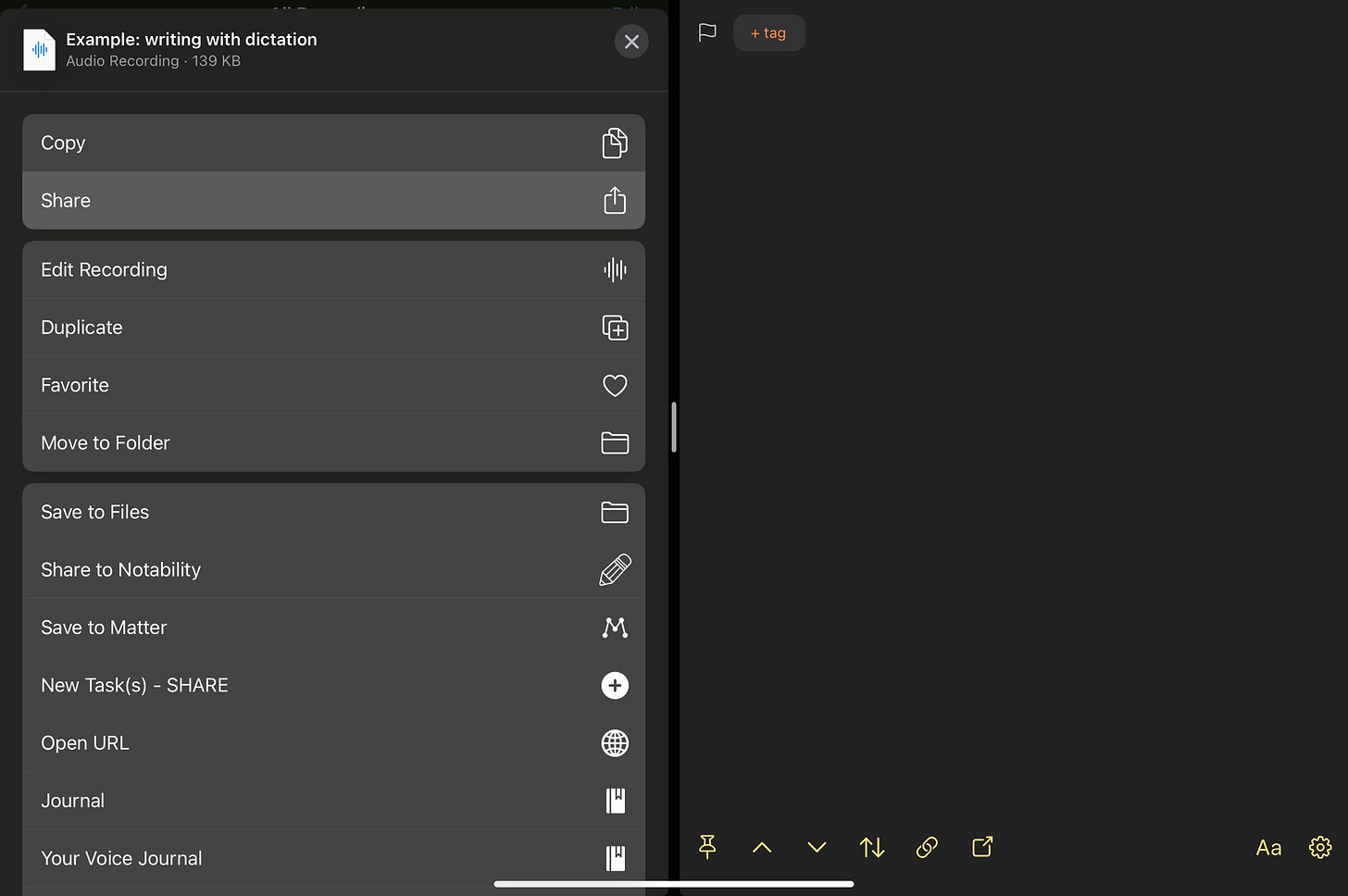
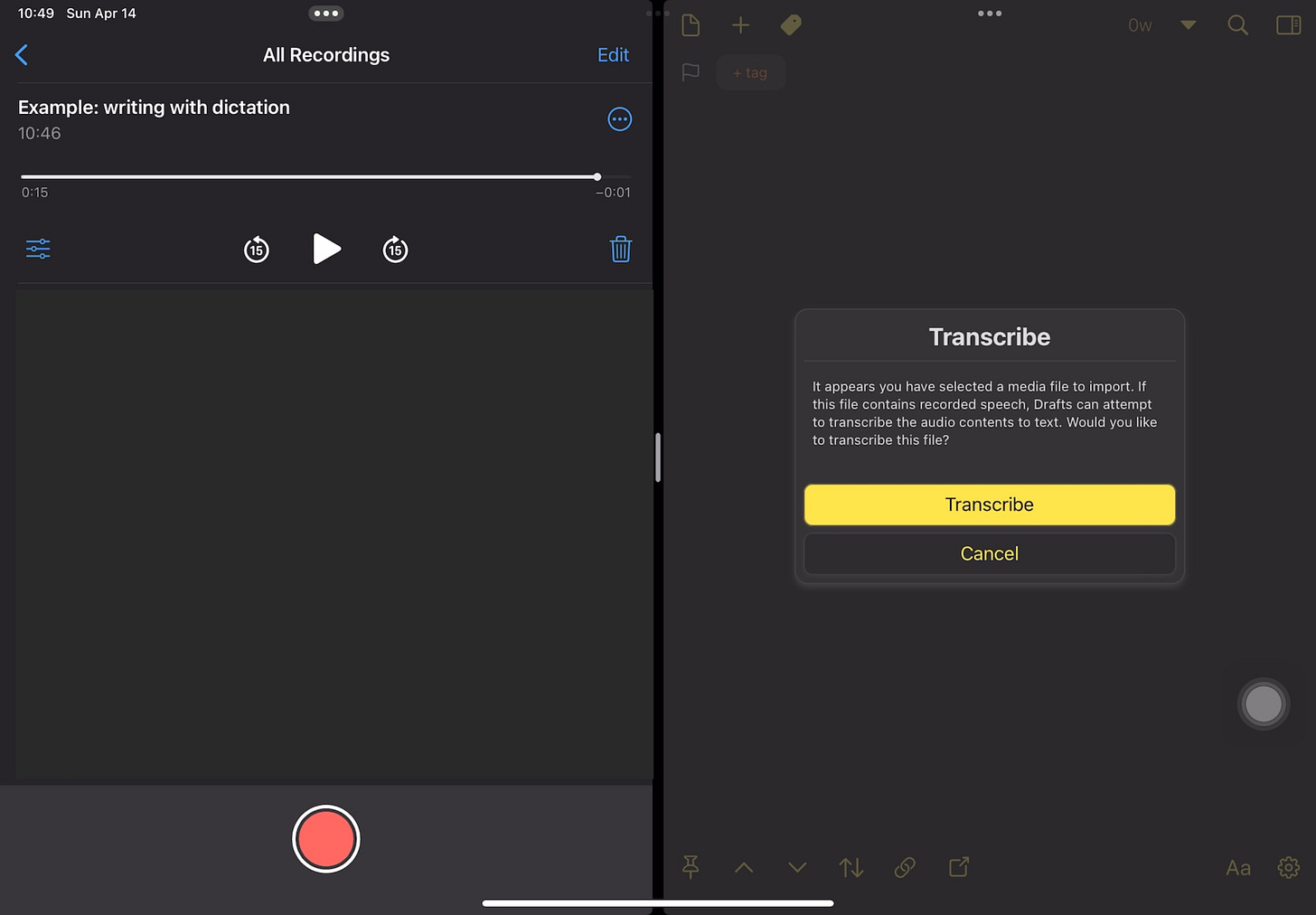
Emily, thank you for sharing this. I didn't realize until now that you could pause a recording in Voice Memos! I never felt comfortable using voice dictation before because I tend to have long pauses between thoughts. This is really going to help!